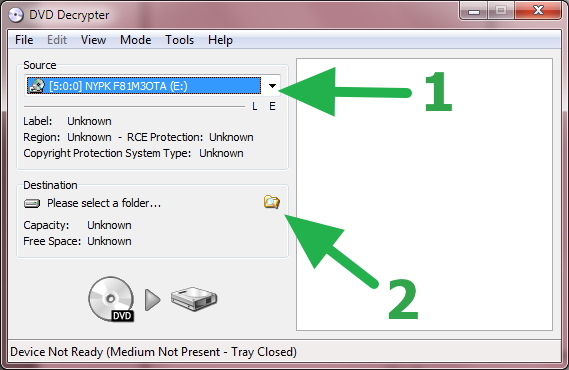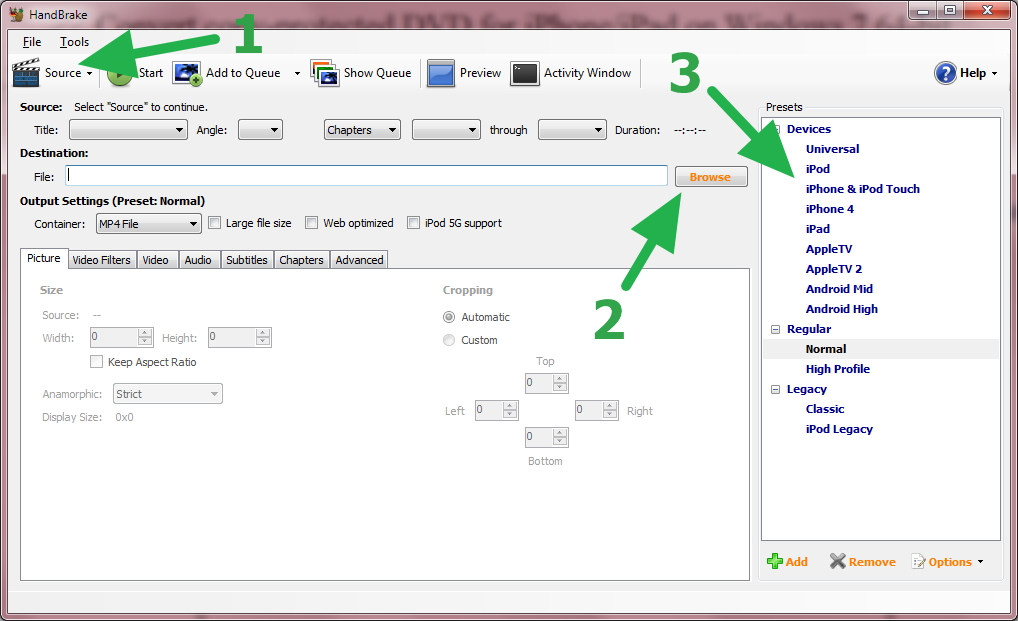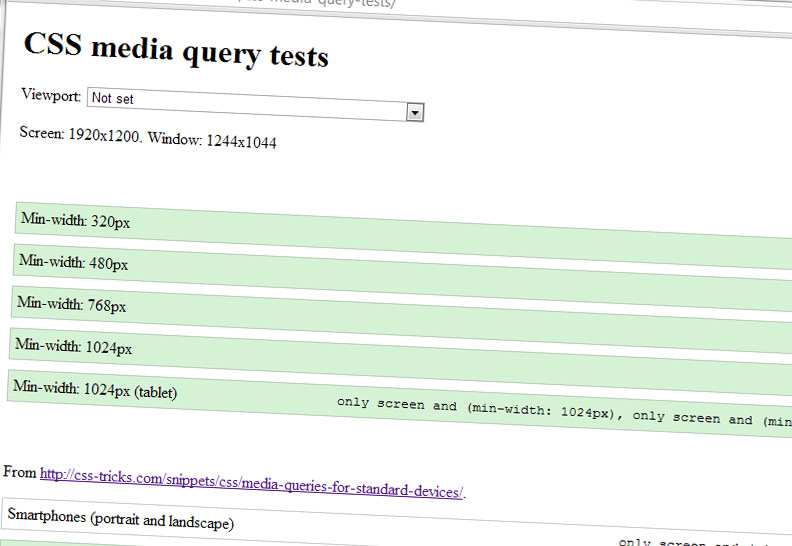I had some problem with my Laserjet 1018 after an upgrade to Ubuntu 12.04. To solve it, run as root:
apt-get install hplip
hp-setup
Follow the setup instructions, then reboot.
"Plug-in install failed" error
When I tried to install the printer by launching HP's app from the dock, it crashed with this message eventually. I solved this by launching "hp-setup" as root from the Terminal.
Warning: Converting a DVD is a lengthy process, and will most likely take more than an hour, depending on your computer.
You will need to download the following applications, both which are free or open-source.
This is a two-step process: first we decrypt the DVD, then convert it for your device.
1. Decrypt
Start DVD Decrypter, select the your DVD under "Source", and then the destination folder where the decrypted content will be stored.
2. Convert
- In HandBrake, click "Source" in the top left and select "Folder". Find your "destination folder" from DVD Decrypter.
- Select where and what the final video file should be named under "Destination:".
- Select what device you are converting for, in the right panel "Presets".
Now click "Start". After it's done, you should have a video file, ready for your device.
The problem is that gem command executables aren't added to PATH. This is easily solved with this command.
echo "PATH=\$PATH:/var/lib/gems/1.8/bin:\$HOME/.gem/ruby/1.8/bin" >> /etc/profile.d/rubygems1.8.sh
Then re-login and it should be working.
It's necessary to escape the $ as done above. The /etc/profile.d/ directory contains app specific bootstrapping/environment variables, and is very suitable for this.
Source
First become root.
su -
Then install build-essentials and dependencies.
aptitude install build-essential libpng12-dev libglib2.0-dev libfontconfig1-dev zlib1g-dev libtiff4-dev libexif-dev libfreetype6-dev
Now it's time to download and configure ImageMagick. I like to keep my downloaded sources in a ~/sources/ directory.
mkdir sources
cd sources/
wget http:
tar xf ImageMagick.tar.gz
cd ImageMagick-6.7.7-4/
./configure --prefix=/usr
The "–prefix=/usr" part is for Ubuntu paths. After the configuration is done, it should tell you what features will be enabled. Let's compile it!
make
And then install it.
make install
Now test it to see if we did good.
convert -version
We're working more and more with media queries at Snowfire, so we've created this tool that let's you test and explore different queries and viewport settings.
Check it out at http://snowfirelabs.com/css-media-query-tests/.